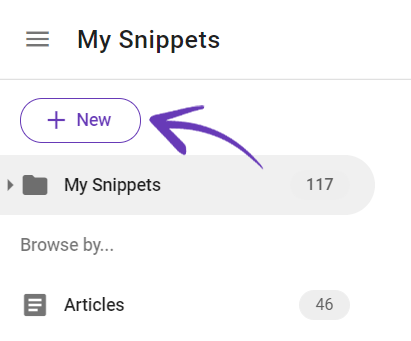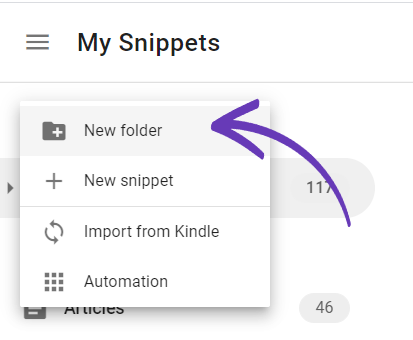Organize your snippets in folders and subfolders.
For easy use and faster way to research you can create folders for all your web highlights. Now you can save essential pieces of information in specific folders and subfolders, as your study requires.
Create a new folder following the next steps:
In extension:
Click on the Snippet extension icon ![]() on the top right side of your browser bar to open the sidebar.
on the top right side of your browser bar to open the sidebar.
on the top right side of your browser bar to open the sidebar.
Click on My Snippets button.
Click Add new folder.
Add Folder name and click Save. Add as many folders as you like!

Once a folder is created all the new web highlights will be saved in that new folder.
You can always change the folder in order to properly save the information: quotes, text snippets, images and screenshots.
On the Dashboard:
We are introducing the new +NEW button that will give you the possibility to add new folders and also new snippets.
Click on the +NEW button.
Select New folder.
Add Folder name, Select the Parent folder and click Save. Add as many folders as you like!
You can also use the menu that a simple right click of the mouse will open, to create a subfolder, move, share or delete a folder.
So Select the folder of your interest and Click right on the mouse. You will discover a list of actions that gives you the possibility to arrange fast and easy your snippets.
Every snippet that you collect via web, Kindle import or manually added, can be moved on to a folder that you have previously created.
Select the snippet and click on the Folder icon from the top right action bar.
Select the folder where you would like to move the snippet.
Click Move.

You can also easily move multiple snippets just by selecting all desired ones and choosing the destination folder.
Enjoy a better way to structure information and turn it into knowledge faster!
Snippet gives you the possibility to add notes to all your snippets imported from Kindle or saved from the web! See how easy is for you to add notes!
Need More Help?
If you’re having trouble with Snippet, please contact us at hi@gosnippet.com